Tips For Effective Image Searches
Not sure how to get the image results you need? Here are our top tips for searching our site – using these can make your search quicker and more effective!
1. Keyword Searches
Almost all your searches will start here, with you entering the keyword(s) you want! But what else is happening in the background?
A search for a single keyword is straightforward – the search will return all images which have that keyword applied.
The way the site responds to multiple keywords will depend on the search operators in use. Understanding these different search operators can help make your search more precise from the outset.
The Arcangel search engine supports English, French, German, Italian and Spanish languages. However, the majority of our keywords are applied in English in the first instance.
Using English search terms will therefore guarantee you the best possible number of results.
Please ensure that you are searching in the same language that you have selected for the site as a whole.
1.1 The Search Operators: ‘AND’; ‘OR’; ‘NOT
Keywords can be searched using three operators:
- ‘AND’ searches – use ‘AND’ to search images that match multiple keywords e.g ‘sun AND sea AND sand’ will only return results that have all three of those keywords. Important Note – ‘AND’ is the default search operator. If you enter multiple keywords separated by spaces they will be treated as an AND search (so the site will try to find images with all the keywords you entered).
- ‘OR’ searches – use ‘OR’ to search for images that have any one of the specified keywords, e.g. ‘rose OR sunflower’
- ‘NOT’ searches – use ‘NOT’ to exclude keywords e.g. ‘man NOT woman’ would return images with the keyword ‘man’ but would exclude any images which also had ‘woman’ as a keyword.
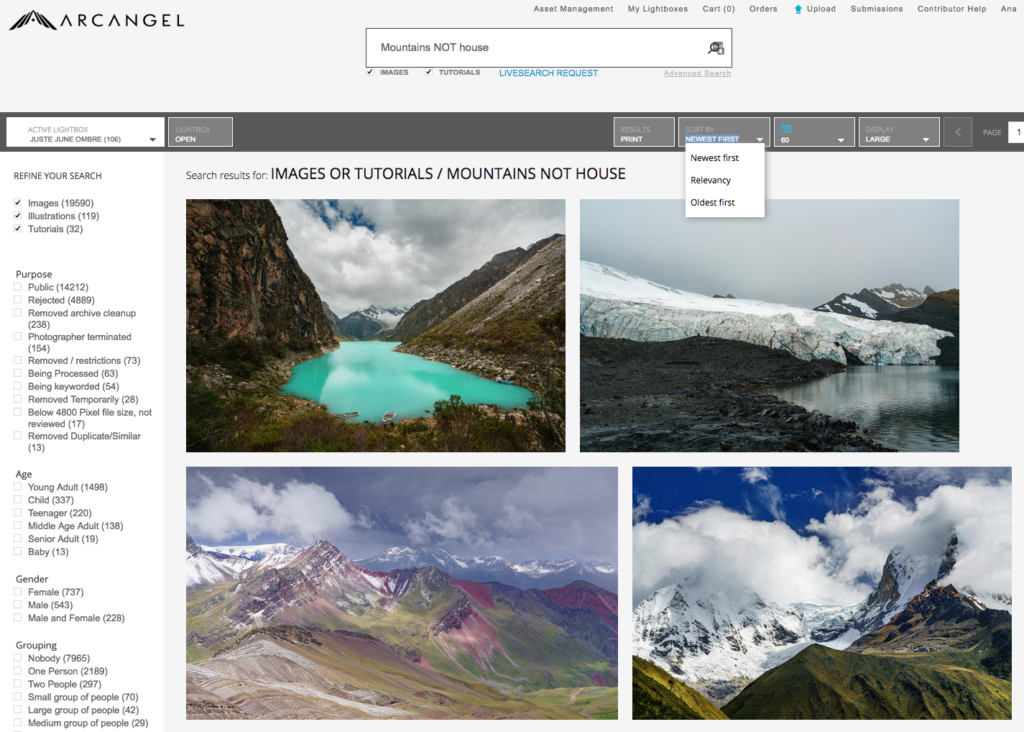
1.2 Combined Search Operator
Combining search operators can create more complex search commands (based on Boolean logic). For example:
- Beach and Sky not Sand = find images with the keywords ‘beach’ and ‘sky’ but exclude images with the keyword ‘sand’
- Sun and Sand or Sky and Sand = find images with both ‘sun’ and ‘sand’ as keywords, as well as images with both ‘sky’ and ‘sand’ as keywords
1.3 General Keyword Tips
- Take care with long keyword strings – remember, keywords separated by spaces will be treated as AND searches, so the site will only return images that have every single one of the terms you enter.
- Avoid full phrases and sentences – you only need the keywords to get the relevant results. Including superfluous words can confuse the results, as the search may try to match them as keywords.
- Use ‘nobody’ as a keyword if you need images with no people.
- Always make sure you have used the correct spelling – a high proportion of ‘zero results’ searches on our site are caused by one or more mis-spelled words!
2. Refining Your Results
You’ve searched your keyword(s), but you’ve still got quite a few results to get through. What are the options to narrow them down to the best matches possible?
2.1 The Advanced Search Interface
You can find a link to the Advanced Search tool beneath the Search box on any results page.
The interface gives you a number of advanced options for including and excluding keywords, for applying filters, or for searching by a specific photographer.
2.2 Search Filters
You can find a number of preset Search Filters on any search results page, in the left-hand panel. These can quickly refine a search and narrow down the results.
You can filter by:
- Image type – such as Photography or Illustrations;
- The number of people, their age, gender, or ethnicity;
- The composition or viewpoint of the image.
Try experimenting with different filters to see how they impact your results!
2.3 Sorting Results
The order in which the image results are displayed can be changed as well..
- Newest First will put the most recent additions to the collection at the top, so you can see our very latest work. Note that ‘Newest’ and ‘Oldest’ refers to the upload date, not the date of the image itself.
- Sorting by Relevancy will prioritise the best keyword matches and place these at the top.
Sorting the results can make a big difference to what you see first, especially if there are large numbers of results!
3. Focusing Your Search
If you’ve found a close match for your brief then you may want to focus your search around it by finding related imagery.
There are search tools on hand for this as well within the Image Detail view, accessed by clicking any image to open it in an overlay.
3.1 Keyword Quick-links
You can see a list of the keywords associated with the image in the upper right of the detail view. Clicking on any of these will automatically search for any images with that keyword. This can be a great way to take a search in a new direction, or to see results for a keyword you may not have considered!
3.2 Conceptually Similar
The Conceptually Similar tool is located in the lower left of the image detail view.
When expanded, you will see thumbnails of images that our search algorithms have identified as being conceptually related. Clicking View All will display them in a new results page.
Important Note – The Conceptually Similar tool will automatically include any sister images from the same sequence. This can be a quick way to find alternative poses or angles from the same photoshoot!
3.3 Similar Tones
It’s also possible to match images by colour tone!
The Similar Tones tool is alongside the Conceptually Similar interface at the lower left of the image detail view, with a visual representation of the image’s colour palette.
Click ‘View more with similar tones’ and the search engine will generate a set of colour-matched results.
Keywords are a secondary consideration here, so use this tool to generate fresh ideas and brainstorm!
4. Search Strategies
As well as being familiar with the mechanics of the search interface, and the different tools available, there are some good general strategies you can adopt to make your searches more effective.
In this section we’ll look at how you can best find images based on location, era and character types.
4.1 Locations
Looking for a specific, identifiable destination in an image? Here are some tips for making sure you don’t miss anything…
- Location details are added to images from a preset list, in English. In almost all cases it’s therefore best to search the Standard English version of a place name.
- Use the full name of a country in order to obtain as many results as possible – for example, use ‘United States of America’ rather than ‘US’.
- Smaller regions or landmarks are not always keyworded consistently, especially where there is no standardised version of the name. For best results, start by searching the relevant country and narrow down from there as required!
4.2 Eras
It’s not always clear where to start when trying to find images for a specific historical period. The following information may help!
- We use the keyword ‘authentic vintage’ to identify genuine vintage or archival photography (as opposed to period costume shoots).
- You can search different eras by their descriptive name or by date. ‘Regency’,‘1800s’ and ‘Victorian’ are all valid keywords.
- For the 20th century you can also search decades such as the sixties and also the two World Wars.
Keep in mind that historical terminology can be applied very broadly, and different eras often overlap in terms of costume styles. Try searching centuries, decades and era descriptions to ensure you find all relevant results. Words as “old fashioned” and “period” can help you finding historical concepts.
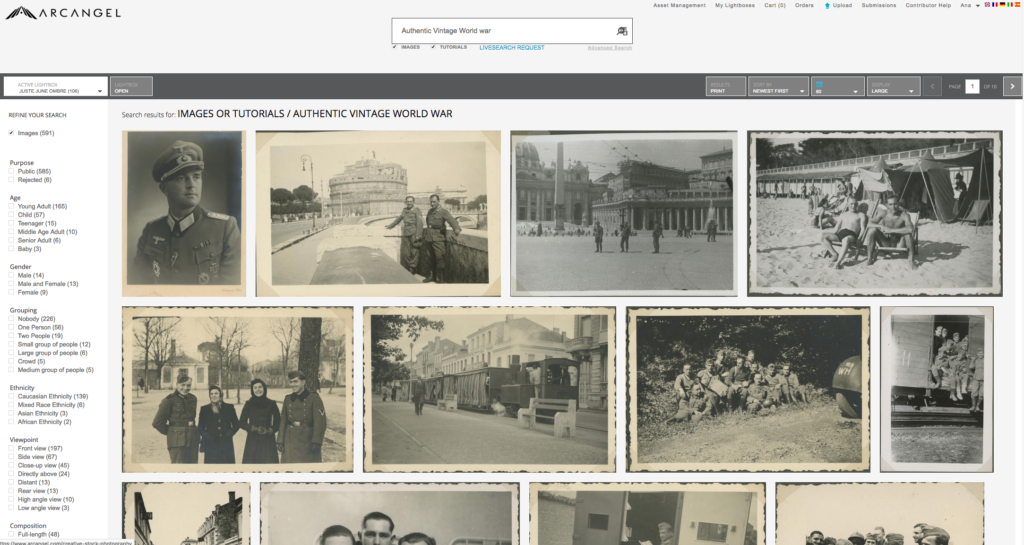
4.3 Character Types
When trying to find the perfect character or hero, it can be a challenge to find the right keywords to match the concept! Here are our suggestions!
- Be descriptive: The most reliable search terms will be descriptions – things like hair colour, ethnicity, clothing, accessories, facial expressions, or emotions – as they are applied more consistently across the collection.
- Use filters: Searching a broad category such as ‘blonde woman’ will likely return tens of thousands of results. Try using additional keywords with search operators, or applying preset filters to get a more manageable number of results.
- Archetypes: Many images are keyworded with common character types such as ‘detective’ or ‘spy’. Searching archetypes like these will work, but keep in mind that they can be quite generic! Keywords around a character’s outfit or physical description may return more relevant results.
- Similarly, it’s best to avoid using nationalities as shorthand for a character type. We see frequent searches for terms like ‘Parisian Woman’ or ‘Scandinavian Man’. These searches will return a mix of characters and locations – it may be more effective to search ‘chic woman’ or ‘man blond blue eyes’, for example.
4.4 Conceptual Searches
Finding ways to represent a more abstract concept can be rewarding from a creative point of view, but it’s another challenge when searching keywords.
Although you will find that conceptual terms have been applied to many images, they can result in very different interpretations.
Try searching specific elements, such as objects, or colours. Once you’ve got some ideas you may find that the Conceptually Similar tool helps you to find related images without relying on keywords!
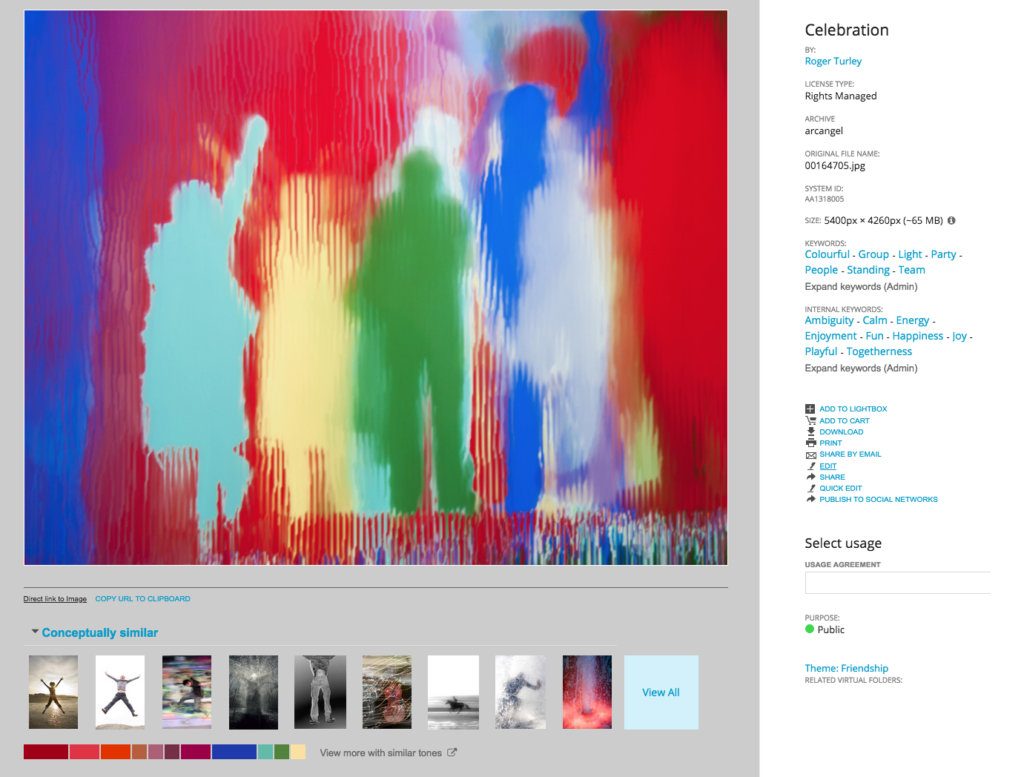
5. We’re here to help!
We’re not just a website – our team is on hand to assist with searches and to bring you ideas and inspiration.
Here are a few ways we can help you get the best out of our collection…
5.1 Free Picture Research
Struggling with a deadline? Not finding the images you want? Contact our research team and they will compile a selection of images to meet your brief. It’s free of charge with no obligation to purchase.
Your brief can be as broad or as specific as you need, and you’re welcome to include reference images.
If time allows, we can even relay the briefing to our photographers via our Livesearch service, and invite them to submit new material tailored to your request!
You can submit a search request using the online form, or just send an email with your brief to [email protected].
5.2 Reach Out To Contributors
We enjoy great relationships with our many photographers and illustrators, and we can contact them on your behalf with special requests.
Here are some of the things we can approach them for…
- Requests for similar images
- Out-takes or additional images from a shoot that may not be available online
- Images with filters and treatments removed
Contact your local office or email [email protected] with the details!
5.3 Weekly Briefing Challenge
Need some inspiration?
Each week, Arcangel contributors are invited to tackle a particular theme or subject, with the challenge to interpret the brief and shoot it as creatively as possible.
Check out the Weekly Briefing Challenge Highlights area to see submissions from recent challenges. Browse the galleries and who knows, maybe you’ll discover the perfect image for your project!


